5 Innovative Ways to Harness Google Docs' Latest AI Features
Google Docs, the cloud-based word processing software, has recently introduced several new AI-powered features that can revolutionize the way you work. From smarter spelling and grammar suggestions to advanced collaboration tools, these features can help you save time, streamline your workflow, and enhance your productivity. In this article, we'll explore five innovative ways to harness Google Docs' latest AI features.
1. Improve Your Writing with Smart Compose
One of Google Docs' newest AI features is Smart Compose, which uses machine learning to suggest phrases and sentences as you type. Simply press the tab key to accept a suggestion and keep typing. Smart Compose can help you write faster and more accurately, and can even learn your writing style over time to offer more personalized suggestions.
2. Collaborate More Efficiently with Smart Reply
Another AI-powered feature in Google Docs is Smart Reply, which suggests quick responses to comments and suggestions from collaborators. Smart Reply can save you time and make collaboration more seamless, especially if you're working with people in different time zones or have a busy schedule.
3. Use Explore to Quickly Find Information
Explore is a powerful AI tool in Google Docs that can help you find information quickly and easily. Simply highlight a word or phrase and click on the Explore button to open a sidebar with related search results, images, and more. Explore can be especially useful when you need to do research or fact-checking while working on a document.
4. Get Help with Spelling and Grammar
Google Docs has long had a spelling and grammar checker, but its latest AI-powered version takes things to the next level. The new feature uses machine learning to analyze your writing and offer suggestions for improvement, such as alternative phrasings or more precise vocabulary. It can even detect common writing errors like passive voice and suggest ways to fix them.
5. Use Smart Layouts for Professional-looking Documents
Smart Layouts is a new feature in Google Docs that uses AI to automatically format your document for a professional look. Simply choose a template or layout and start typing. Smart Layouts can adjust the font, spacing, and other elements to make your document look polished and consistent, without any manual formatting required.
Conclusion
Google Docs'
latest AI features are powerful tools that can help you work faster, smarter,
and more collaboratively. Whether you're a writer, student, or business
professional, these features can save you time and improve the quality of your
work. By using Smart Compose, Smart Reply, Explore, the new spelling and
grammar checker, and Smart Layouts, you can take your productivity to the next
level and create documents that are both effective and aesthetically pleasing.
So why not give them a try and see how they can transform your workflow?


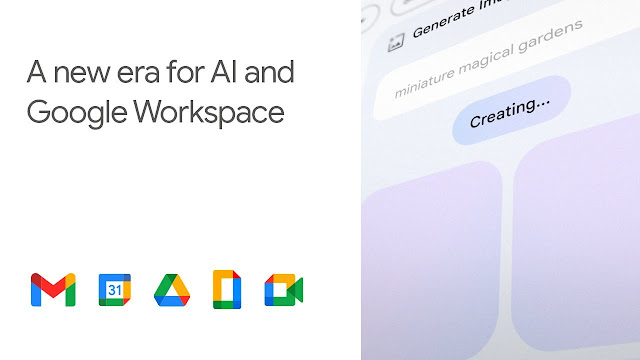

.png)

.jpeg)
.jpg)

0 Comments